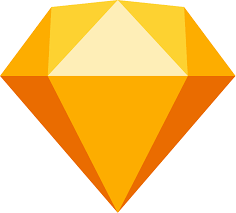Creating mockups with Sketch for Mac is a great way to design and prototype user interfaces for websites and mobile apps. In this blog post, we will walk through the process of setting up Sketch for Mac, creating a new document, and designing a basic mockup.

Before getting started, you will need to download and install Sketch for Mac from the official website (https://www.sketch.com/). Once it is installed on your computer, you can open the application and create a new document by going to “File” > “New” or by using the keyboard shortcut “Command + N”.
When creating a new document, you will be prompted to choose a preset for your document such as iPhone, iPad, or Mac. You can also customize your document by setting the width and height of the canvas. For this tutorial, we will be using the iPhone preset.
Once you have created a new document, you can start designing your mockup by using the various tools in Sketch. The main tools you will use are the rectangle tool, the text tool, and the shape tool. The rectangle tool is used to create rectangles and squares, the text tool is used to add text to your mockup, and the shape tool is used to create custom shapes.
To create a basic mockup, you can start by adding a rectangle to your canvas and then adding text to it. To do this, select the rectangle tool and draw a rectangle on your canvas. Next, select the text tool and click inside the rectangle to add text. You can also adjust the font, size, and color of the text by using the inspector panel on the right side of the screen.
Once you have added text to your rectangle, you can add additional elements to your mockup such as buttons, images, and icons. To do this, you can use the shape tool to create custom shapes or use one of the pre-designed icons that come with Sketch.
You can also use the artboard feature to organize your mockup. To create an artboard, go to “Insert” > “Artboard” or use the keyboard shortcut “A”, you can then adjust the size of the artboard and move your elements into it.
Sketch also has a powerful prototyping feature that allows you to create interactions between different elements in your mockup. To create a prototype, you can use the “Insert” > “Link” or the “Insert” > “Button” to create links or buttons.
To wrap up, Sketch for Mac is a powerful tool for creating mockups for websites and mobile apps. By following the steps outlined in this tutorial, you should be able to create a basic mockup and start designing your own interfaces with Sketch.
Additional resources:
- Sketch official tutorials: https://www.sketch.com/docs/
- Sketch community: https://sketchapp.com/community/
- Sketch plugins: https://sketchapp.com/plugins/
- Sketch templates: https://sketchapp.com/templates/